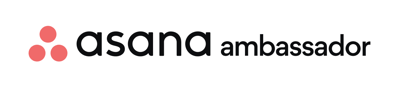Essential Custom Fields in Asana
Custom fields in Asana transform project management by allowing teams to add structured, actionable data to tasks. This guide delves into how custom fields can be tailored to meet specific project needs, featuring detailed use cases that can later be demonstrated visually.
Understanding Asana Fields
1.1 The Role of Asana Fields
Asana fields function like dynamic columns in a spreadsheet, offering customizability across different data types—text, number, date, and dropdown—to manage and track key project metrics effectively.
1.2 Implementing Custom Fields
Before creating new fields, check your library to avoid duplicates and maintain efficiency. To add a field, navigate to any project, click “Customize,” then “+ Add Field,” and ensure to add it to your organization’s field library for widespread access.
Key Custom Fields and Their Use Cases
2.1 Prioritizing Tasks Efficiently
- Field: Priority (Type: Single Select – Critical, High, Medium, Low)
- Use Case: Manage and visualize task urgency to align team focus and resources. For example, automatically escalate task priority as deadlines approach, which can be visualized in project timelines.
2.2 Monitoring Task Status
- Field: Status (Type: Single Select – Hold, Blocked, Ready, In Progress, Complete, Deferred)
- Use Case: Track the current phase of tasks to provide clear, at-a-glance updates on project dashboards. Implement rules to automatically update task sections based on status changes, facilitating smoother transitions between project phases.
2.3 Tracking Progress
- Field: Progress (Type: Single Select – 25%, 50%, 75%, 100%)
- Use Case: Communicate task progression in stages. Useful in weekly review meetings to quickly assess which tasks are on track and which require more attention.
Advanced Use Cases for Custom Fields
3.1 Budget Tracking
- Field: Budget (Type: Number)
- Use Case: Assign budget values to tasks and sum them up at the project level using formula fields to monitor overall project spending. Ideal for projects where cost tracking is crucial, such as events or product development.
3.2 Resource Allocation
- Field: Resource (Type: Text)
- Use Case: Tag tasks with team member names or roles to track workload distribution. Create reports filtered by this field to ensure balanced resource allocation across projects.
3.3 Client or Stakeholder Feedback
- Field: Feedback (Type: Text)
- Use Case: Capture direct feedback from clients or stakeholders on specific tasks. This can be used in client-facing projects to adjust deliverables according to feedback in real-time.
3.4 Compliance and Deadlines
- Field: Compliance Date (Type: Date)
- Use Case: Track regulatory or internal compliance deadlines separate from task deadlines. Useful in industries like finance or healthcare where meeting compliance dates is critical.
Best Practices for Managing Custom Fields
4.1 Global Impact and Management
Remember, changes to a field affect all projects where it is used. Strategically plan field alterations to minimize disruptions. Custom fields can only be removed via workarounds at this time until further updates are made.
4.2 Continuous Education and Integration
Train and remind your team regularly about the purposes and benefits of each field. Integrate fields into standard operating procedures to maximize their utility. Part of your rollout should include making sure that only Admins or other key stakeholders can edit custom fields that live globally across your workspace.
Conclusion: Transforming Project Management with Custom Fields
Custom fields are pivotal in optimizing Asana for your team's specific needs, from basic task management enhancements to complex project tracking. By carefully selecting, configuring, and applying these fields, teams can achieve better clarity, productivity, and project outcomes.