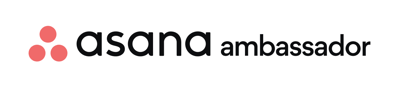Get Started with Asana Formulas.
Note: Before diving into the advanced functionalities of Asana formulas, it’s crucial for users to have a solid understanding of fields. Familiarizing yourself with how fields work will significantly enhance your ability to create effective and efficient formulas, leading to better results and a better business outcomes.
Start with the Asana Formula Basic Tab
Make sure to use a simple naming convention in the field title. Select your inputs for what you'd like to calculate. Tip: We recommend adding a description to every field (use important dates, owners, or similar).
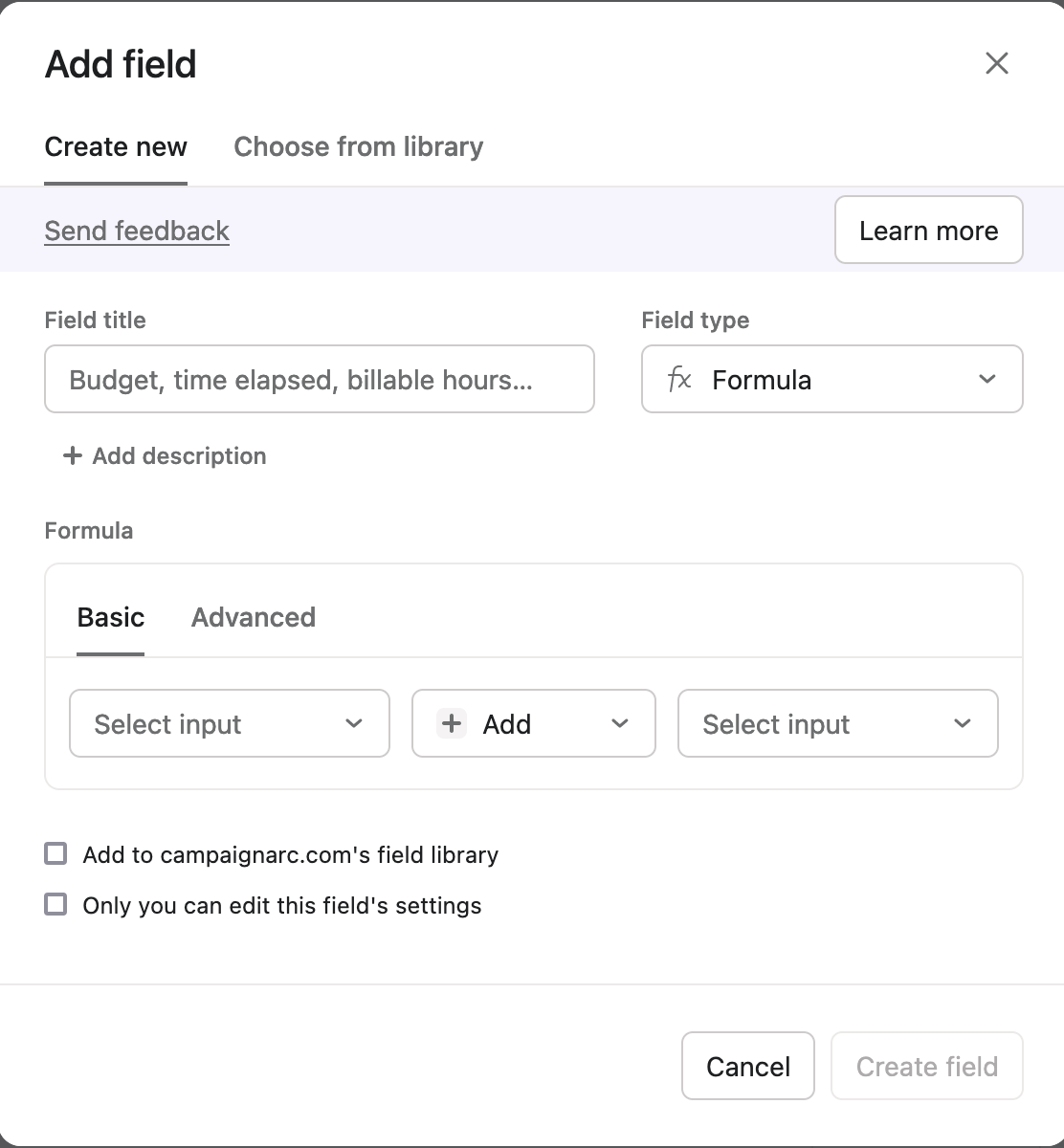
Then move to the Advanced Tab
Here you have the option to create more advanced formulas for specific use cases. Here, you especially want detailed descriptions and naming conventions.
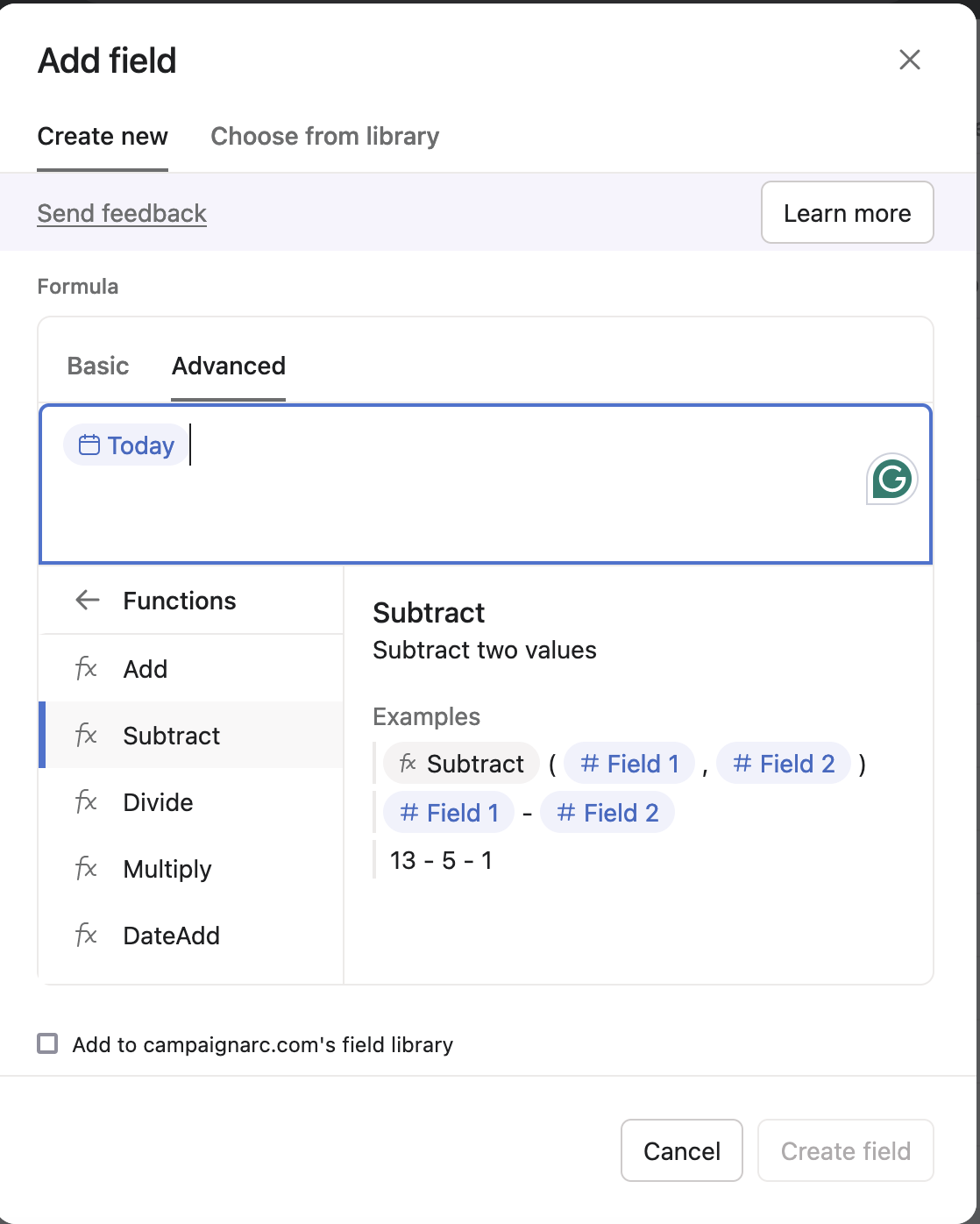
Unlocking the Power of Formulas in Asana: A Comprehensive Guide
Introduction
Asana, a robust project management tool, offers an array of features to manage tasks effectively. But does Asana have formulas? Absolutely. Asana supports the use of formulas through custom fields, enabling automated calculations that aid in data analysis and reporting. Understanding basic fields is the first step towards mastering these more complex capabilities.
Basic Setup of Formula Custom Fields
How do I add custom fields in Asana? To add a formula custom field in Asana:
- Navigate to the Customize Menu: Open your project and click on the "Customize" button in the upper right corner.
- Add a New Field: In the Customize menu, click on "+Add field" under the Fields section or directly click on "+Add field" in the column header of your project.
- Select 'Formula' as the Field Type: Choose 'Formula' from the list of field types.
- Name Your Field and Define the Formula: Give your field a descriptive name and start with basic mathematical operations like addition or subtraction to familiarize yourself with the functionality.
Advanced Formula Options
Advanced formulas in Asana allow for complex calculations, making it a versatile tool for project management. You can create formulas that reference other custom fields, enabling dynamic updates and complex data manipulations.
Practical Examples and Use Cases
Using Asana formulas can significantly enhance how you manage projects. Here are some practical applications:
-
Countdown to Launch Date:
- Formula:
{Launch Date} - TODAY() - Description: This formula provides the number of days remaining until the launch date of a project, such as a restaurant opening or a product update, helping teams prioritize tasks and manage time efficiently.
- Formula:
-
Budget Management:
- Formula:
(Total Budget - Spent Amount) - Description: Calculate remaining budgets to ensure financial resources are allocated correctly throughout the project lifecycle.
- Formula:
-
Time Tracking:
- Formula:
(([Actual Time] + 0) / 60) - Description: Convert time into decimal hours to track project effort accurately and manage team productivity.
- Formula:
Steps for Newbies
- Start Simple: Begin with basic formulas like addition (
{Field1} + {Field2}) and subtraction ({Field1} - {Field2}). - Explore Asana’s Documentation: Familiarize yourself with Asana’s formula syntax and functions available in their help center.
- Experiment in a Test Project: Create a test project to try out different formulas without impacting your live data.
- Gradually Incorporate into Workflows: Once comfortable, start applying formulas to live projects to see real-world benefits.
Tips for Error Handling and Optimization
To use Asana better, particularly when working with formulas, ensure compatibility among field types and be aware of the limits on formula complexity. These best practices help avoid common errors and optimize your project management process.
Pro Tip: Importance of Version Control in Formulas
Maintaining version control is crucial, especially when naming fields and managing duplicates. For example, adopting a consistent naming convention such as Project_Cost_v1, Project_Cost_v2, etc., ensures that updates to fields are tracked effectively. This practice helps avoid confusion and ensures that all team members use the latest, most accurate versions of formulas, preventing potential errors and data conflicts.
Managing Global Fields
It's also vital to utilize global fields within Asana. Although fields can be created easily, managing your field library effectively is currently challenging due to limited management features, with only some workarounds available. Using global fields helps ensure consistency across multiple projects, keeping your project management process streamlined and reliable.
Integrating Formulas with Asana’s Features
Formulas are integral across various Asana features, such as Portfolios and Goals. This integration helps in tracking progress and aligning projects with organizational strategies, showcasing what Asana can be used for beyond basic task management.
Conclusion and Next Steps
Asana's formula functionality is a powerful tool for enhancing data-driven project management. By integrating formulas into your Asana projects, you transform how your team collaborates, making project workflows more efficient and aligned with your strategic goals. As you become more comfortable with basic formulas, challenge yourself to explore more complex calculations that can provide deeper insights into your projects' performance and resource allocation.
Next Steps to Advance Your Asana Mastery:
- Experiment with Custom Formulas: Start by applying some simple use cases for your business, then experiment with customizing these formulas based on your project's specific needs.
- Feedback and Customization: As your team's proficiency grows, consider providing feedback to Asana about your formula usage experiences. This can help shape future updates and features that better meet your needs.