Unlocking the Power of Asana Portfolios
Are you feeling overwhelmed managing multiple projects simultaneously? Imagine having a single dashboard that gives you a high-level view of all your projects, their progress, and key metrics. Welcome to Asana’s Portfolio feature. Whether you're a project manager, team leader, or freelancer handling several clients, mastering Portfolios in Asana can significantly boost your productivity and streamline your workflow. Let’s dive into what Portfolios are, why they matter, and how to use them effectively.
What is Asana Portfolio?
Asana Portfolio is a feature that allows users to manage and track multiple projects in one place. It provides a high-level overview of each project's status, deadlines, and key metrics. This tool is essential for anyone looking to streamline their workflow and keep all their projects on track without getting bogged down in the details.
Why Use Portfolios in Asana?
Portfolios in Asana offer several benefits:
- Centralized Management: View all your projects in one place.
- Progress Tracking: Monitor the progress of each project and identify potential bottlenecks.
- Resource Allocation: Allocate resources effectively by understanding project needs.
- Reporting: Generate reports to share with stakeholders and team members.
- Customization: Customize your portfolios to fit your specific needs and workflows.
How to Create and Use Portfolios in Asana
1. Setting Up Your Portfolio
Step 1: Create Portfolios
- Navigate to the Portfolios tab in the sidebar. If it’s not visible, click on “More” and then select “Portfolios.”
Step 2: Create a New Portfolio
- Click on the “+ New Portfolio” button.
- Name your portfolio and provide a brief description to clarify its purpose.
2. Adding Projects to Your Portfolio
Step 1: Add Existing Projects
- Click on “Add Work” and select the projects you want to include in your portfolio.
- You can search for projects by name or browse through your organization’s projects.
Step 2: Customize Project View
- Once projects are added, customize the view to highlight the most critical information, such as progress status, project owner, due dates, and custom fields.
3. Managing and Tracking Projects
Step 1: Update Project Status
- Regularly update the status of each project to reflect its current progress. This can be done directly from the Portfolio view.
Step 2: Monitor Key Metrics
- Use custom fields to track key metrics like budget, workload, and priority. These fields can be tailored to suit your specific needs and provide deeper insights into each project's performance.
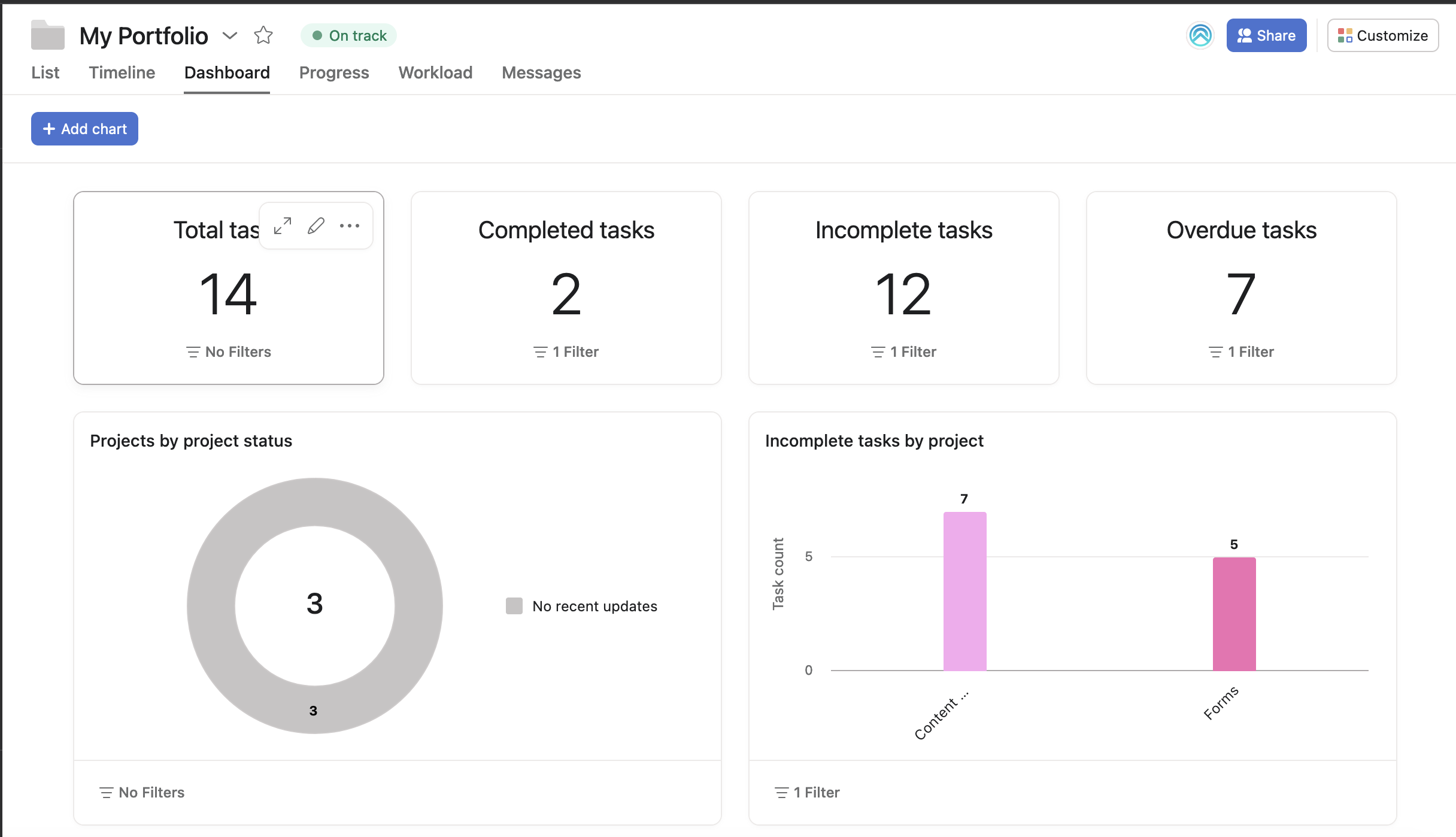
4. Reporting and Sharing
Step 1: Generate Reports
- Use Asana’s reporting tools to create detailed reports on project progress, risks, and resource allocation. These reports can be customized to include the most relevant data for your stakeholders.
Step 2: Share Portfolios
- Share your portfolios with team members or stakeholders to keep everyone informed. You can control the level of access each person has, ensuring sensitive information is protected.
Tips and Best Practices for Using Portfolios in Asana
- Regular Updates: Keep your portfolio updated regularly to reflect the most current status of your projects.
- Consistent Metrics: Use consistent metrics across all projects for easy comparison and reporting.
- Automation: Leverage Asana’s automation features to reduce manual updates and streamline workflows.
- Review Meetings: Schedule regular review meetings with your team to discuss portfolio updates and address any issues.
Using Portfolios in Asana can transform how you manage multiple projects, giving you the clarity and control needed to ensure successful outcomes. By following the steps and best practices outlined in this guide, you'll be able to maximize the efficiency of your project management efforts.
Ready to take your project management to the next level? Book a consultation with our experts today and discover how Asana can streamline your workflows and boost your productivity.